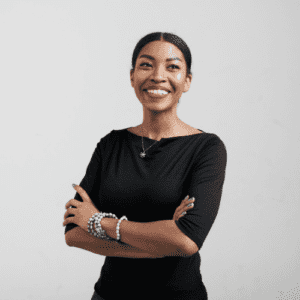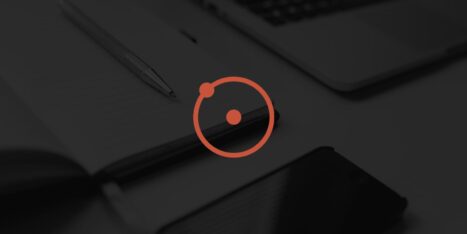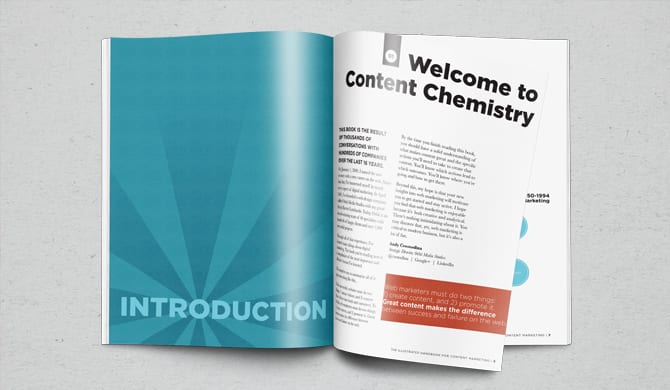You start work and first things first? — You check your emails. Then, you keep the email tab open all day and skip to it every time the new message counter lights up. Next thing you know, 28% of your workweek is obliterated by email.
Let’s check some ways you can optimize your inbox and improve its management to boost the value of productivity.
Why do you need to optimize your work with emails?
Unless all your tasks revolve around doing emails all day (shout out to all the customer service specialists), there’s no point in living in your inbox. The emails will keep coming no matter how many you read, reply to or delete.
Ideally, you should strive for Inbox Zero, but not in a literal sense. In the sense that managing your inbox shouldn’t take much time. Organizing your inbox helps bring you closer to this ideal – save time and create an email management experience where you focus only on things that matter.
Before we move onto the seven suggestions, let’s also touch base on the topic of productivity. It’s a tricky subject.
See, you could say that making a sandwich is one task. Or, you could say that making a sandwich involves ten tasks. Doing ten tasks feels like you’ve been more productive than if you did one. But you only made a sandwich.
Doing emails is really only one repetitive task.
Thus, productivity is about value, not quantity. Keep that in mind while exploring the following seven methods for prioritizing email.
7 ways you can manage your inbox and stay productive
Granted, not all of the following suggestions would work, so choose ones that will work well for you considering your work schedule, sleeping patterns, or daily routines.
1. Work comes before emails but don’t forget about breaks
Have you ever procrastinated with email? You’re tired from working but you go to your inbox to keep busy.
It may be hard to stay productive work-wise when you have the unread email counter going up in your peripheral. But there are probably a couple of important tasks that email keeps you from doing.
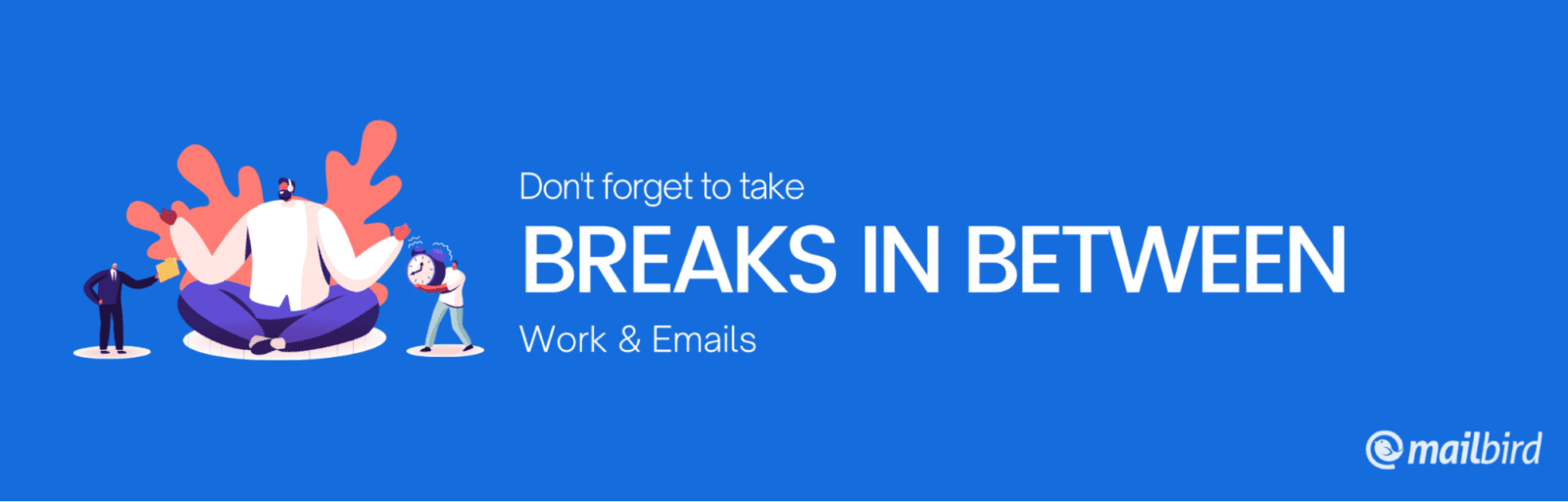
If you need a break – take a meaningful one. Here are a few suggestions:
- Go make a drink into a travel cup and take a walk around the block or in a park if there’s one near you. Sometimes you need a change of scenery to give your brain a rest. Seeing other people is also a good way to tell yourself that taking breaks is okay.
- Do a 15-minute workout session. Physical activity will help pump oxygen into your body and brain. Many people find it invigorating, and you might have more energy to tackle work tasks after a few exercises.
- Call family. Email is a communication tool, right? If your brain is buzzing but you can’t get to work, you might be craving human interaction. Especially if you work from home and live alone. Make just one call to someone you know you won’t distract too much.
- Take a quick shower. Of course, this only works if you work from home, but showers can also be invigorating. It’s the sort of meditation and self-care you might need to take a break from mental activity.
On a side note, close your email client or browser tab before you go on your break. It’s no use if you come back to the computer and hop onto dealing with emails once again.
High priority work tasks come first.
2. Get rid of email notifications
Desktop and mobile notifications are a convenient feature in many applications. Sometimes too convenient for distracting your brain from the activity at hand.
How many emails a day do you get? Probably close to 200. So it’s about 200 pings or dings or buzzes a day. Double that if you have notifications switched on both your laptop and smartphone. And how many of them actually turn out to be an emergency?
A study from Irvine University in California has shown that it takes an average of 23 minutes to find focus on the task you were doing after a distraction. This affects how much you can get done in a day.
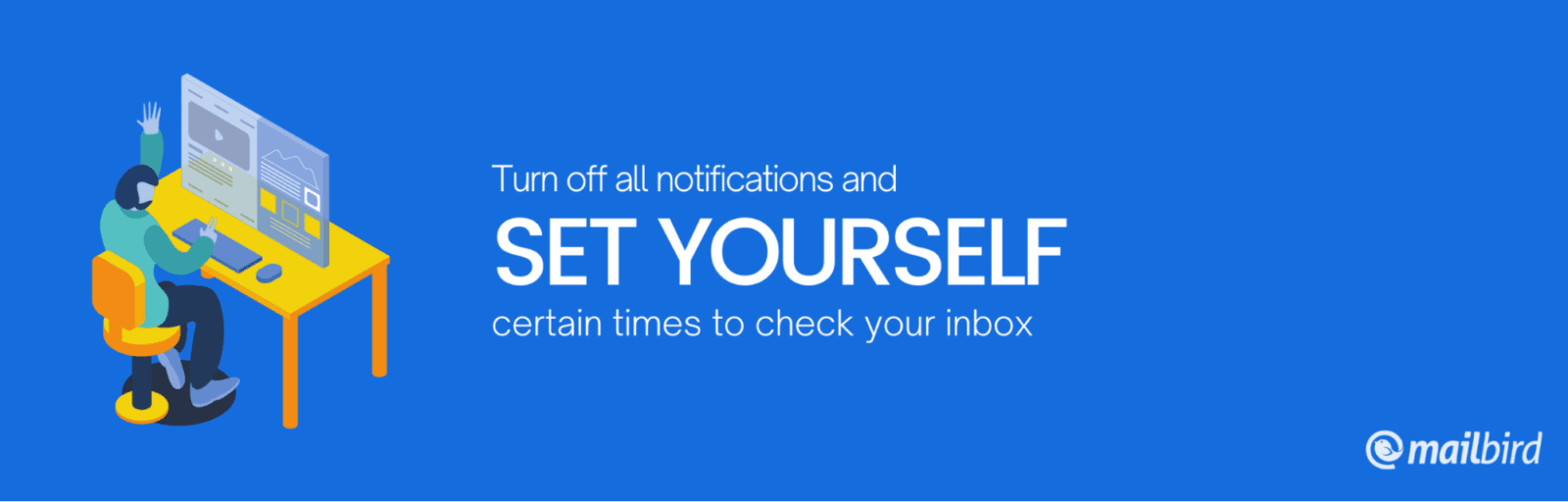
A good strategy is to turn off all notifications and set yourself certain times when you check up on your inbox. But more on that later.
And remember, if there’s an emergency, someone will call you.
3. Urgent and important emails by priority
Urgent things rarely turn out to be important. If you’re familiar with the Eisenhower matrix, you know you shouldn’t have any tasks like that on your schedule.
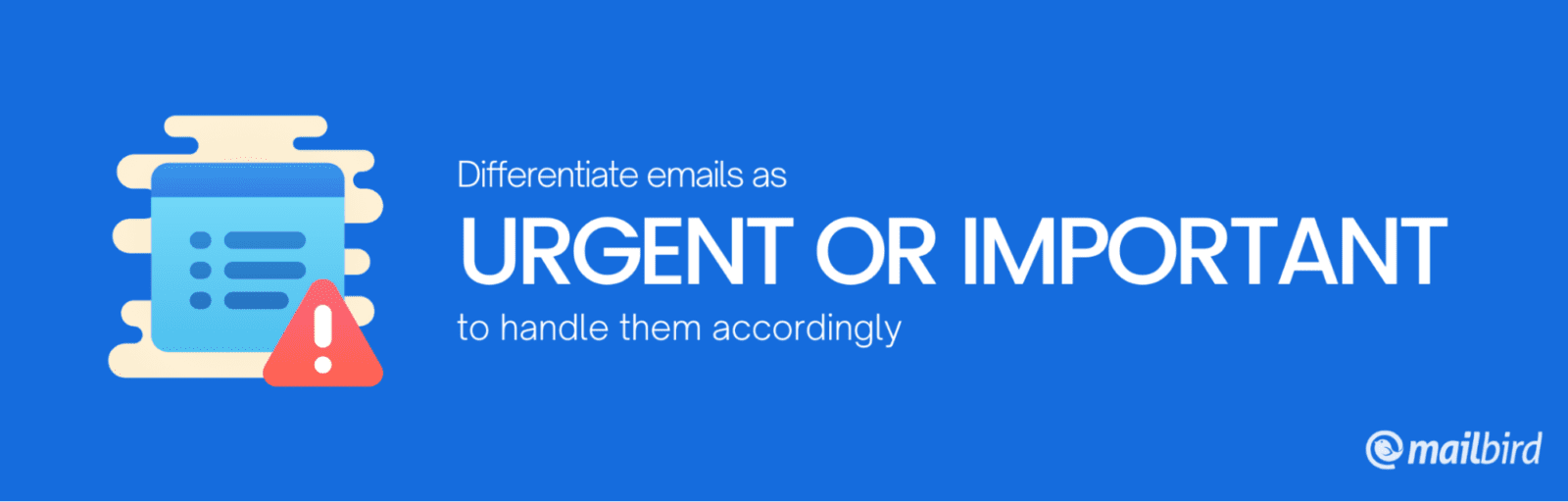
Applying the rule to email management, you will often receive subject lines that create a sense of urgency but the contents reveal there’s nothing that important. Not just from brands, from your colleagues, too. Such emails don’t need any higher priority than the rest of your emails.
On the same topic, you can create a folder system that would cater to priority or urgency. For example:
- Traffic light system. Name and tag folders with colors red, yellow, and green. Red is for emails that relate to the tasks on your agenda. Yellow is for emails that you need some time to look at or reply to. Green is for emails that don’t need a reply or that you can read at the end of the day.
- Priority system. Name folders by a priority number, with Priority 5 being the red emails, Priority 4 – the yellow emails, and Priority 3 – your green ones. By the Eisenhower matrix, you should have a fourth priority.
Note that if an email should or could be delegated to a coworker, do that right away.
You can also set up filters to send emails automatically into folders. It’s easier to do if there are obvious conditions such as a sender address.
Use apps and extensions
Another way to deal with email priorities is getting them onto a to-do list. This ensures that emails needing action do get it. Some tools might help:
- Project management tools. Asana and Todoist allow sending emails as tasks into the app. You just forward an email to your id’s address and the app creates a task automatically.
- Add-ons. If you’re using Gmail, it has a lot of extensions that improve email management. Asana and Todoist have Gmail extensions that allow you to. Otherwise, you can try an email client that has such integrations.
Related: 7 habits of highly effective marketers
4. Block unwanted email requests
Having an email account reserved solely for work-related matters doesn’t save you from occasional promotions you didn’t subscribe to or scammers masquerading as customers.
The main way to deal with this kind of spam is by blacklisting the addresses. This helps your email provider improve anti-spam algorithms.
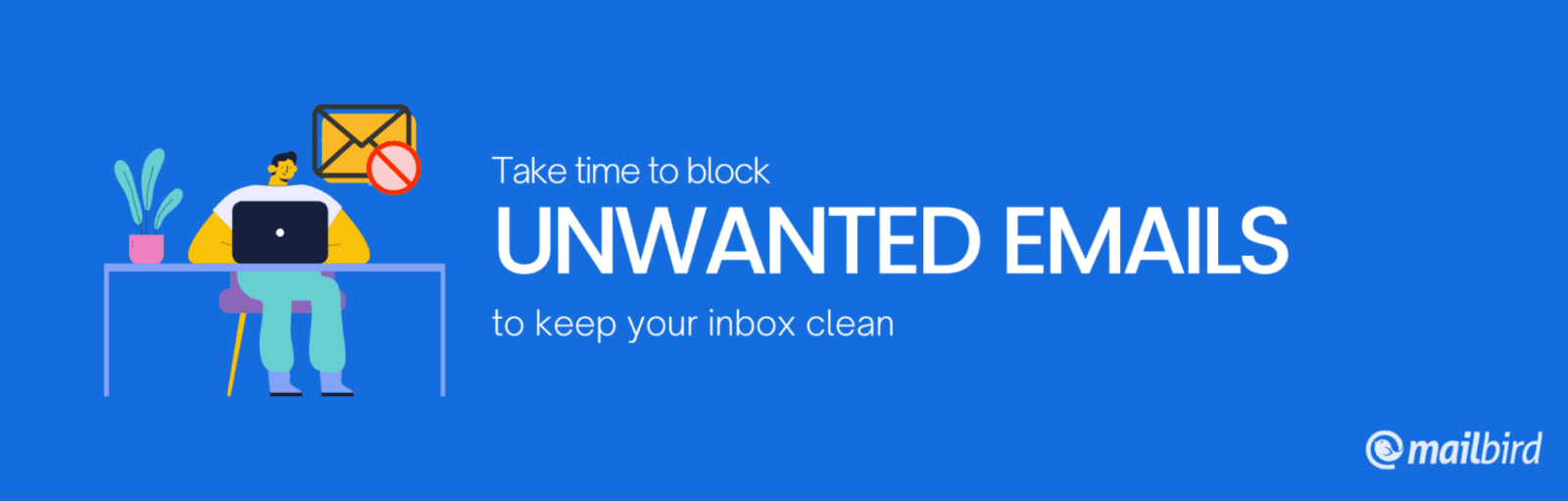
Alternatively, you can upgrade your antivirus software to deal with emails or install specific tools, such as:
- BullGuard – an internet security app that has an in-build email scanner for malware and phishing attempts. It has a free trial.
- Bitdefender – free antivirus for Windows with anti-phishing and anti-malware scanners.
- Mailwasher – a dedicated spam scanning tool that can also act as an antivirus.
- MailScan – an email antivirus tool for email servers.
5. Use time-blocks for your email activities
Managing emails is a task in itself, so it needs to have a dedicated spot on your schedule. Not for when you have a few spare minutes.
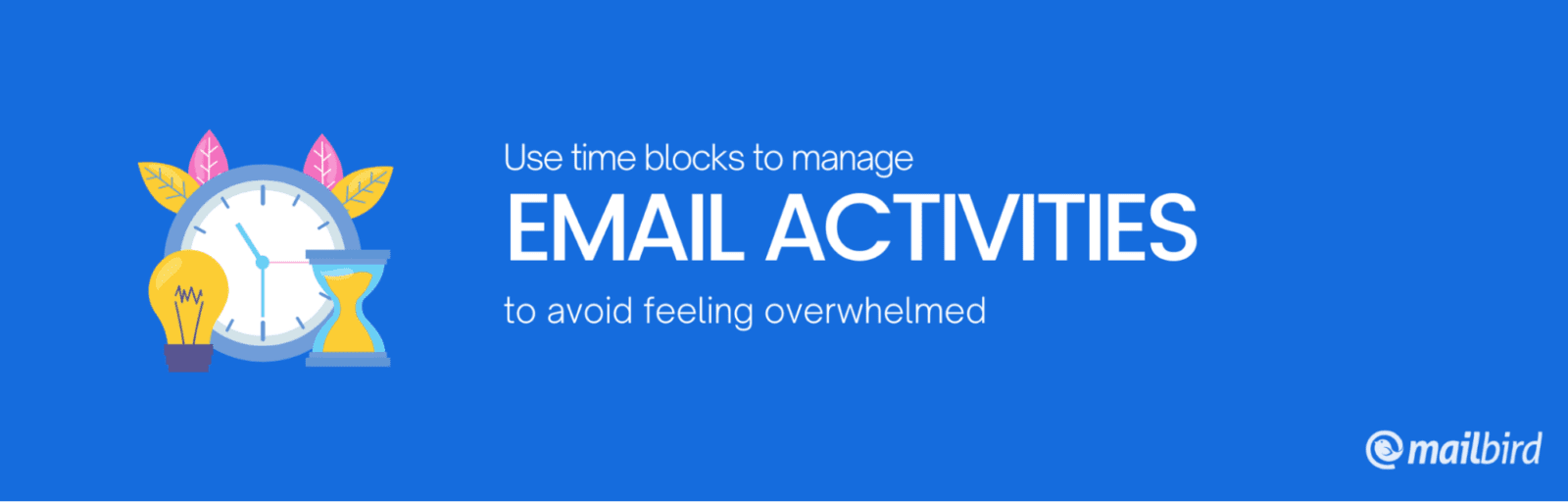
A good system is scheduling three slots of time a day if you get a lot of email traffic:
- In the morning – skim through email and tag them with appropriate priority folders. If you see an email that needs a reply and it won’t take long, do that right away. The same goes for emails that can be archived or deleted.
- In the afternoon – reserve a bit more time to deal with high-priority emails that require more of your brainpower; for example, if you’re discussing web design for your new project and you need to provide some details.
- Before leaving work – check out the low priority emails and set tasks in your project managing tool for those that need action.
A word of warning! Don’t check your emails first thing in the morning. Start work with the most complex task of the day, while you still have the energy to do it. Then, you can switch to email management as a lighter task.
6. The email rule of priority
There’s a 20% to 80% relationship between time and results – the Pareto Principle. Applying it to email management, 20% of emails in your inbox are vital, and doing them will give 80% of results. And vice versa, 80% of trivial emails will grant only 20% of results.
So, shift your focus to the 20% of your inbox that needs most of your attention? What would that imply?
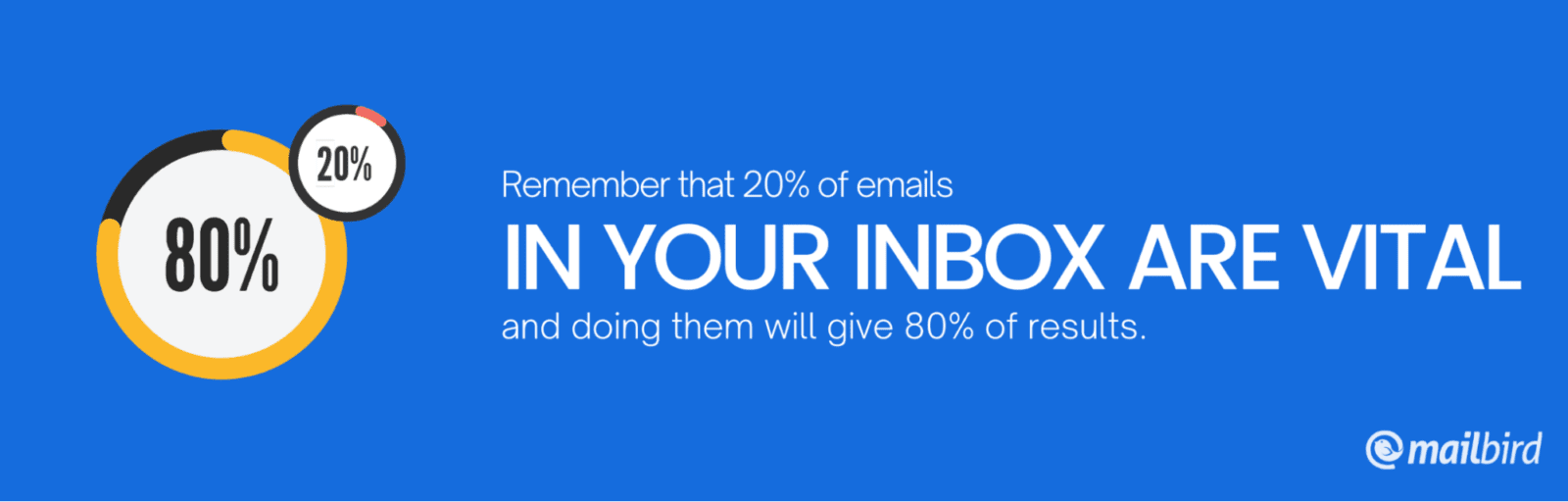
You could say that this portion is project-related emails and communication with your top clients. But it’s a bit more nuanced than that.
Assume it’s an email from your top client and they’re waiting for a reply within the next few hours. But does this reply need to be well thought through and long? Not every time. Some replies need to just show that you’re working on a case or issue.
You’ll also notice that some replies or first-time messages keep reoccurring. Save them as canned responses. Gmail and Outlook, for example, have the functionality to create email templates. You can also use online notepads like Evernote or create a folder in Google Drive or One Drive dedicated to canned responses. Anything that’s always at hand.
7. You need more than one account. But don’t overdo it
Ideally, you should have three email accounts:
- Work – reserved for work matters only, and the only people that should have it are your clients, colleagues, and bosses.
- Family/friends – though pretty self-explanatory, if you have children, this email should go to school staff and fellow parents, not your work address. If there’s an emergency at school or at home, they should and most likely will call you.
- Social – this account is for newsletters, subscriptions, and any case where you risk being spammed.
If you keep up this system, in most cases, you might get emails that you don’t really open or read only to your social account. Yet, this doesn’t mean that the social account should turn into a 1500+ email nightmare by the end of the week.
Whenever you have time scheduled for your social account, make sure you weed out subscriptions you don’t want. There’s no use in keeping such emails in your inbox or deleting them again and again unopened.
How to manage and prioritize more than one account?
Managing more than one work email account can be a problem in itself. While you can differentiate between handling work email during the workday, and family/social accounts in your off-time, it’s not the same when you need your work email.
Webmail provided by email services doesn’t really make checking several accounts any easier, but a good email client can help you manage more than one inbox more efficiently. Especially if you find one that has specific functionality for managing several accounts — not just inboxes — at the same time. That means you would be able to manage calendars from different accounts, too.
An email client keeps your customer base and email marketing separate from the rest of your work tasks. But whichever email client you choose, make sure it:
- Fits your needs for folder management
- Allows creating rules or filters
- Provides a convenient calendar
- Has integrations that you use
- Has customer support
Conclusion
Email management can be less of a chore if you take some time to organize your email accounts and inboxes. Adding just a few good habits can help you better prioritize email management as a task on your work schedule.
Some of these good habits are getting rid of email notifications to reduce unneeded distractions, limiting the amount of time you spend in your inbox, and curating folders with different priority emails.